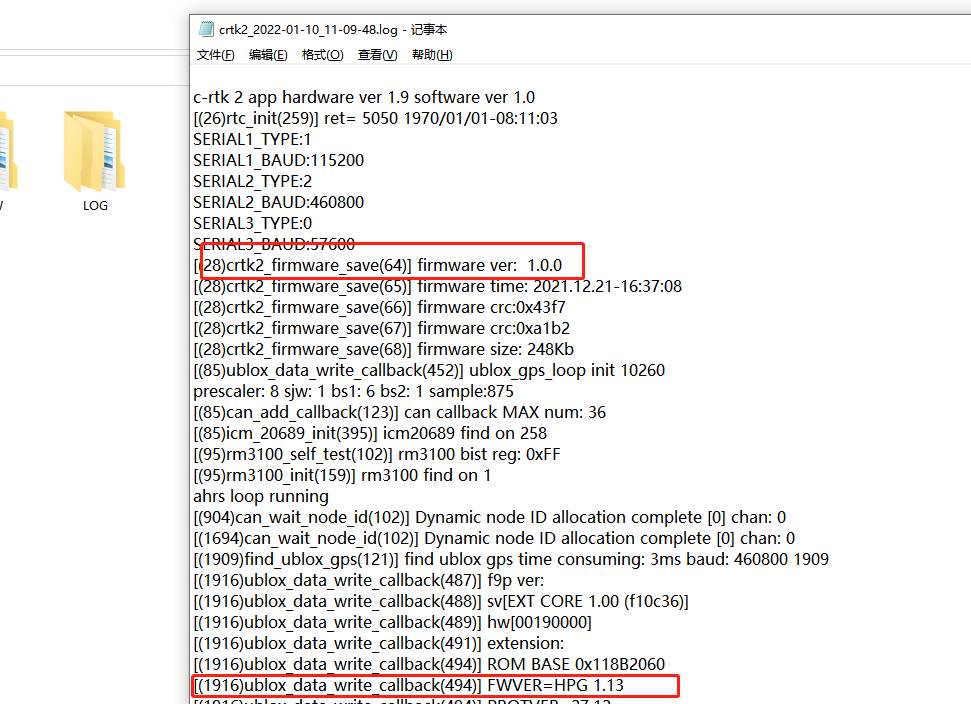Upgrade firmware
This section mainly describes how to quickly upgrade the C-RTK 2 system and F9P receiver firmware.
C-RTK2 Firmware
- Name the firmware as“c-rtk 2_firmware.bin”
- Connect C-RTK2 to the computer, find the storage disk corresponding to C-RTK (the drive letter is U disk)
- Put the "c-rtk 2_firmware.bin" file in the root directory of the sd card, restart C-RTK2, and the system will automatically update the firmware after startup.
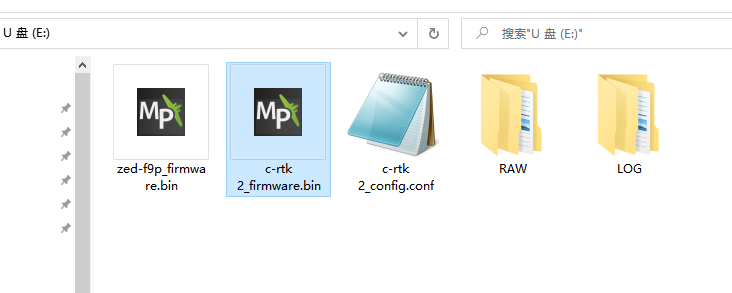
Upgrading F9P Receiver Firmware
- Download firmware file
- Name the file "zed-f9p_firmware.bin"
- Connect C-RTK2 to the computer, find the storage disk corresponding to C-RTK (the drive letter is U disk)
- Place the "zed-f9p_firmware.bin" file in the SD root directory.
- Open the "c-rtk 2_config.conf" file and modify the parameter GPS_UPDATE=1.
- Reboot to C-RTK 2; the RUN yellow status light flashes (100ms on and 100ms off) to update the F9P receiver firmware; just wait for the update to complete.
Check firmware version
C-RTK 2 records the relevant operation information of C-RTK2 in the log file, such as C-RTK 2 and F9P firmware version.