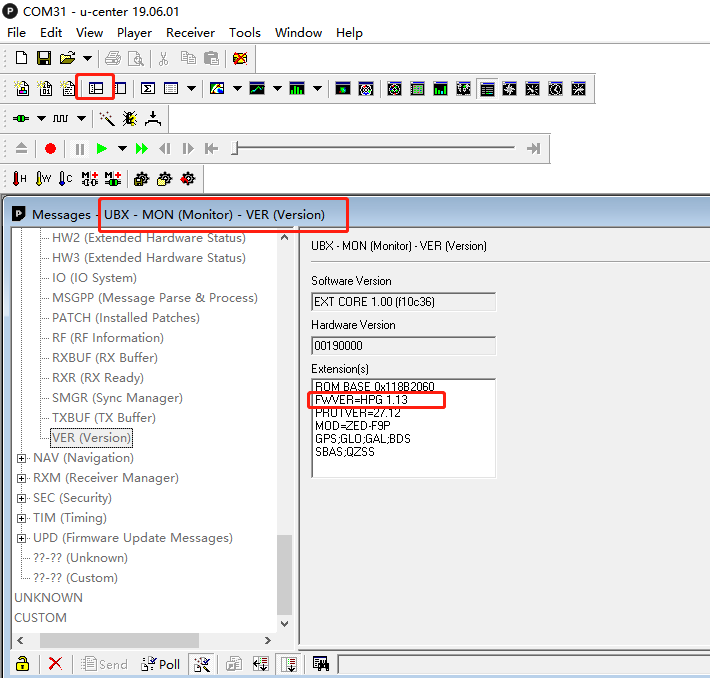Upgrade the firmware
- Download software, please click official website link
Then follow the prompts to install U-center software. During the installation, you will be prompted to install the driver, make sure that only checked Standard Driver For
Windows,Then click on the step, follow the prompts to install, as shown below.
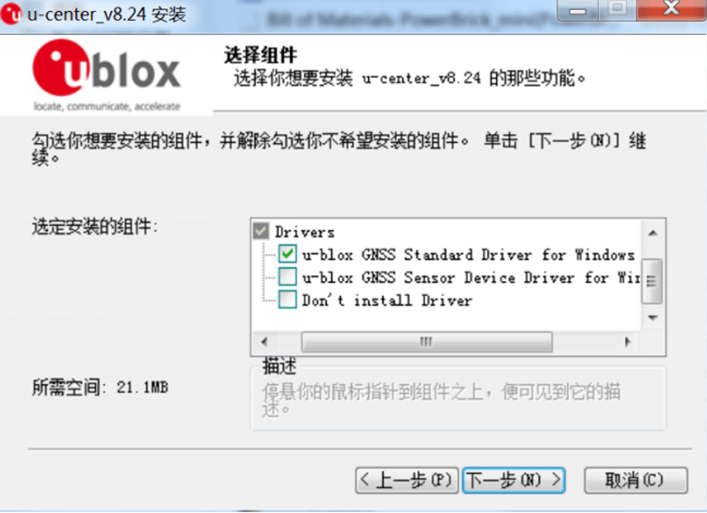
Download Firmware file and extract it
Connect the C-RTK 9Ps to the computer using a usb cable
- Open the U-centre software, click the connect button, and select the base/rover that needs to be upgraded.
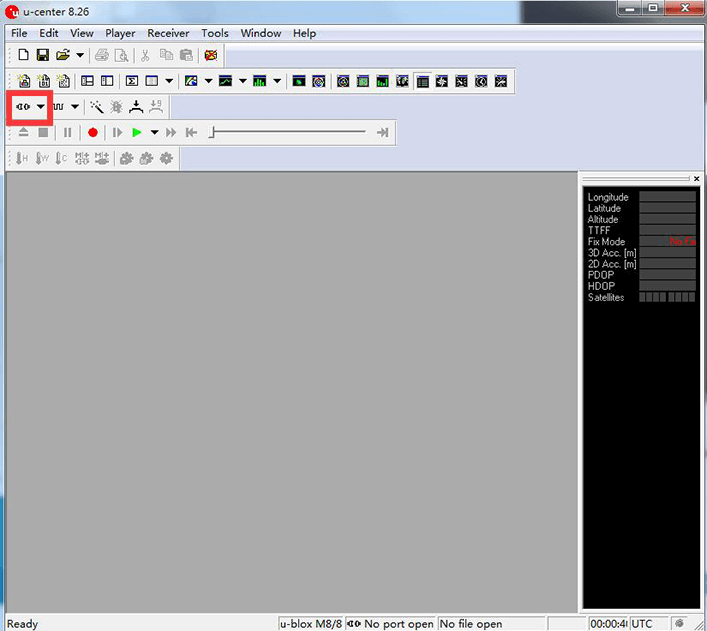
- Select Tools->Firmware Update, and click the "..." icon to the right of the Firmware image checkbox to find and select the firmware file.
- Set as shown below to complete the configuration
- Click "GO" to start the firmware upgrade
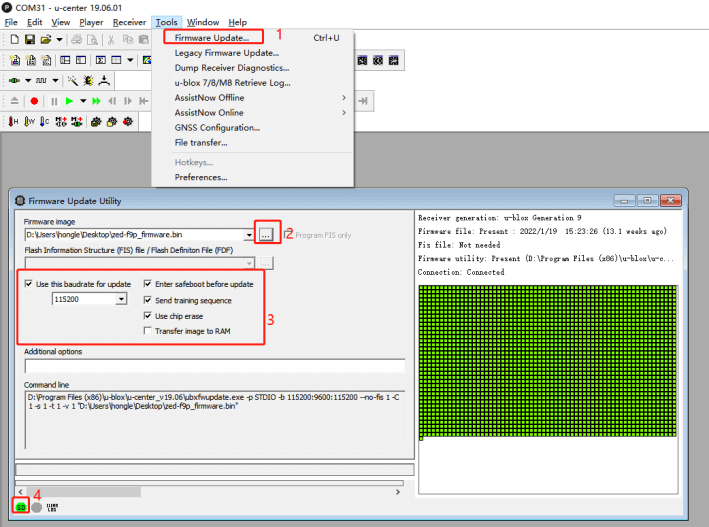
NOTE Upgrading the firmware generally only takes about a minute. If the programming is successful, the upgrade interface will be displayed in green; if the upgrade is aborted, the interface will be displayed in red. If the programming process is interrupted, or there is no response for a long time, you need to power on again and press the operation to program once.
View current firmware version
When the base station/mobile station is connected to U-centre, click the View option to enter Message View -> UBX -> MON -> VER, the interface is as shown below: